Make a sketch on the Plane WCS
Create Extrude the profile of an existing sketch.
Step we have to do is,
Create a new part, select millimeters for the unit, and enter the "lesson 1"
to name parts.
Click Start and select Start Modeling application.
Extrude Feature Click on the toolbar.
In the Extrude dialog, click the Sketch Section.
From the Sketcher toolbar, select the sketch, type "lesson 1" and press Enter.
Click ZC-XC Plane and press MB2 to accept the sketch plane. Notice
Sketcher profiles that start automatically.
Sketch Constraints on the toolbar, select Create inferred Constraints.
On the Profile options bar, select Parameters Mode.
Select Show All Constraints.
Click near the WCS origin of the coordinate system and move the cursor onto the vertical.

The dotted lines indicate possible constraint. Vertical arrow
shows the vertical constraint. Click to lock the vertical MB2
constraint.Lanjutkan sketch lines to obtain the desired image.
If we want to connect the last line, click MB2 to
solve the string action.
Press Esc to ignore the command profile.
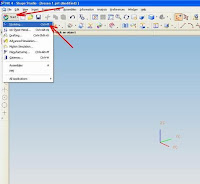
Select the left vertical line and place the dimension.Enter a number to the value and press Enter.
Select the horizontal line, Move the cursor until we get the position we want.
Enter a number to the value and press Enter.
Press Esc twice to close the dialog and exit options Dimensions.
To exit the Sketcher, press Ctrl + Q or click Finish Sketch.
NX automatically Ekstrud sketch.
Step we have to do is,
Create a new part, select millimeters for the unit, and enter the "lesson 1"
to name parts.
Click Start and select Start Modeling application.
Extrude Feature Click on the toolbar.
In the Extrude dialog, click the Sketch Section.
From the Sketcher toolbar, select the sketch, type "lesson 1" and press Enter.
Click ZC-XC Plane and press MB2 to accept the sketch plane. Notice
Sketcher profiles that start automatically.
Sketch Constraints on the toolbar, select Create inferred Constraints.
On the Profile options bar, select Parameters Mode.
Select Show All Constraints.
Click near the WCS origin of the coordinate system and move the cursor onto the vertical.

The dotted lines indicate possible constraint. Vertical arrow
shows the vertical constraint. Click to lock the vertical MB2
constraint.Lanjutkan sketch lines to obtain the desired image.
If we want to connect the last line, click MB2 to
solve the string action.
Press Esc to ignore the command profile.
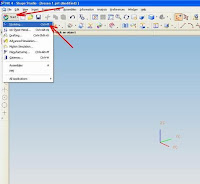
Select the left vertical line and place the dimension.Enter a number to the value and press Enter.
Select the horizontal line, Move the cursor until we get the position we want.
Enter a number to the value and press Enter.
Press Esc twice to close the dialog and exit options Dimensions.
To exit the Sketcher, press Ctrl + Q or click Finish Sketch.
NX automatically Ekstrud sketch.











full akülü istif makinası
BalasHapustam akülü istif makinası
akulu istif makinası
zincirli vinçler
zincirli vinçler
Elektrikli Platfrom
BalasHapuselektrikli platfrom
makaslı Platfrom
yük Asansörü